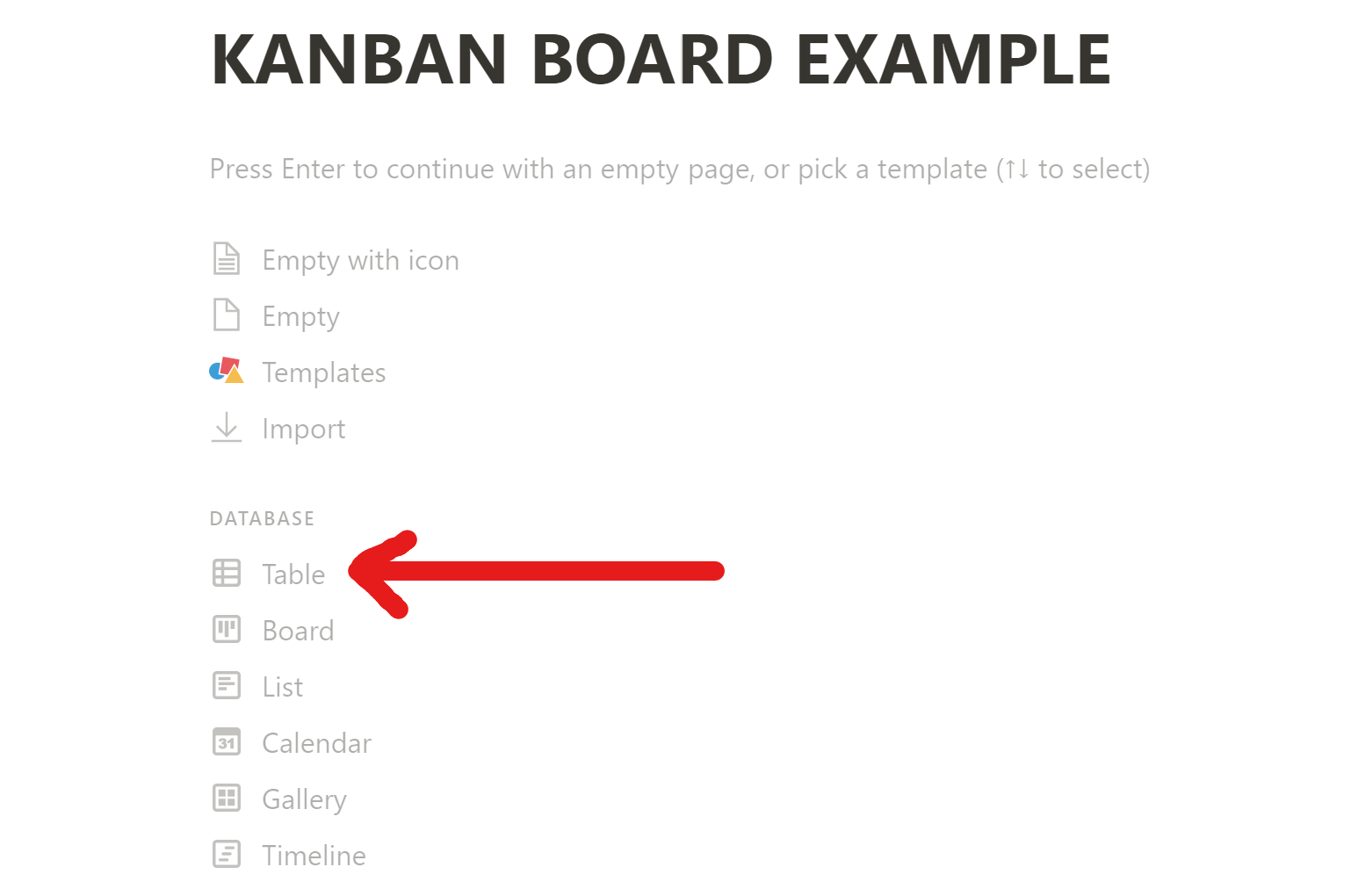How to Build a Notion Kanban Board
Summary: There are numerous tools on the market that can help you create and manage a digital Kanban board. In a previous article, I showed how to build a Trello Kanban board. In this article, I will highlight another very popular web app that has a Kanban layout, called Notion. With a very quick setup, you can build a simple and functional Notion Kanban board.
Building a Simple Notion Kanban Board
Notion is a very flexible application, allowing you to build a wide variety of objects, from databases to boards to lists. As it relates to building a Notion Kanban Board, there are multiple ways to build one. I will show my way below, and I have embedded a few videos showing how others build a Kanban board in Notion.
I prefer to build my Notion Kanban Board by starting with a table. So, in Notion, I start by adding a new page by clicking on the “Add a page” option on the sidebar.
Then I name my new page and select “Table” from the list of Database options. NOTE: As you can see, there is a “Board” option, which will get you to the same end result, but I prefer to structure everything in a table format first, and then create a board view, which I will show you in a couple of steps.
I created my table with three simple columns: Name, Status, and Team Member. The Status field will be my Kanban board workflow column. I added Team Member because Notion allows you to do some cool things like filters, so if I just want to see tasks on the board that belong to me (Bob), I can filter it down.
Now we are going to change the view of this table to view it in Kanban board format. Simply click on “Add a view” on the right side under the title of the page and select the “Board” view and click “Create”. The table will convert to a Kanban board format.
Now you have your Notion Kanban board where you can move cards between columns and add new cards into whatever status column you would like. And don’t forget, you have additional features you can use to filter and sort cards in the top right corner of the board.
Notion Kanban Boards Are a Great Option for Project Managers
There are many things that make Notion a great tool for small businesses. First, it is a low cost solution for individuals and teams who are looking for a wiki-style tool to manage all different kinds of information. In most cases, you can even get away with using Notion’s free plan without losing any major functionality. Second, it is incredibly flexible in terms of what you can make it do. Finally, Notion is great for building team member workflows without any fancy programming skills.
There are countless project management tools out there, most being pretty expensive and require a lot of setup time. As I outlined above, building a Notion Kanban Board is very quick and easy to maintain. If you are a project manager looking for an easy way to monitor workflow, Notion might be a great choice.
If you are a project manager, besides Notion offering a Kanban-style board on one page, you can start a new page that can house all of the other things a project manager needs to track, like a task list with associated due date information for those individual tasks.
Use Notion’s Timeline View for Gantt Charts
In the instructions I outlined above, I referenced two of Notion’s built-in views: the table view and board view. For project manager’s who like seeing tasks laid out in the classic Gantt chart format, Notion has you covered there as well. Notion’s Timeline view looks and acts like a Gantt chart, giving you an interface to project scheduling and planning. And it is super easy to switch any of these views I have mentioned into a basic Calendar view as well. So as you can see, starting with a simple table of data, you can view it in several different ways that are convenient for a project manager.
An Example of How I Use a Notion Kanban Board
I use Notion every single day, and it is an integral part of growing my business. I use the web app version, right inside of my Chrome browser (where I also have the Notion Chrome Extension installed, for clipping items from the web and putting them right in Notion). I also use the Notion desktop app for Windows, which is amazingly quick. Finally, the Notion mobile app is unbelievably good. All the functionality of Notion on your desktop or browser is in the mobile app (in my opinion, Notion and Trello are two of the best mobile app workflow tools on the market).
So as a small business owner, how do I use Notion every day? Below is an example of how I use Notion as part of my daily routine and workflow solution.
Creating a New Blog Post
A large part of what I do to grow my business is content creation, specifically blog post creation and optimization. I have Notion tables for blog post ideation, keyword research, and of course, a Notion Kanban Board to manage the process of creating a blog post - from idea to publish.
My Notion Kanban Board for blog post creation as five columns:
Blog Post Backlog - This column is on the far left, and this is where all published blog posts start their journey. This is a list of all the different blog post ideas I am going to do. Only posts that have been vetted and keyword researched make this list.
Outline Stage - This column has a WIP limit of two (2) cards and is the stage where I am drafting the outline of the blog post, including major headers and section titles.
Drafting - This column also has a WIP limit of two (2) cards and is the stage where a blog post is actually being written. This also includes cards where a blog post has been outsourced to a writing service.
Editing - This column consists of blog post cards where the writing is done, but now I am fine tuning it with some editing and image selection. Honestly, this is my least favorite column on the Notion Kanban board!
Publishing and Promotion - This column is the last place a card will go in my process. At this point, the blog post is published and promotion tactics are developed, such as social media posts or newsletter content.
Even after I have published a blog post, Notion helps me track the life of that post, including update schedules and monthly metrics.
This is just one example of a workflow I use a Notion Kanban board for, but really any new project I am looking to take on starts in a Notion page!
Some of the Best Notion Kanban Board Videos on YouTube
The way to build a Notion Kanban Board I outlined above is just one way to do it. There are several others out there and YouTube is the best place to get inspiration. I have embedded some of my favorite videos showing how to build the Kanban board in Notion, each with its unique take.